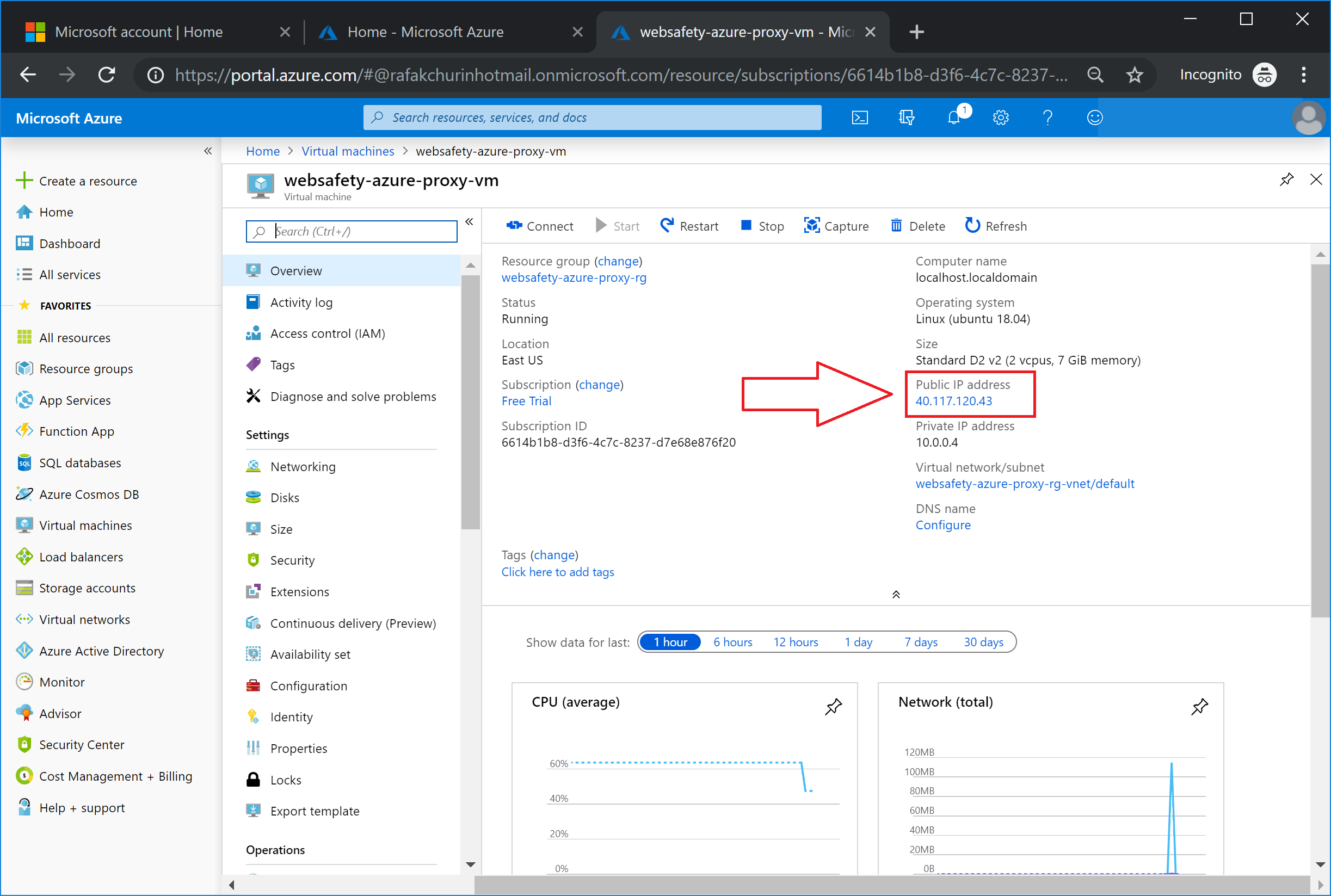Deploy Web Safety and Squid Proxy in Azure¶
In order to deploy Web Safety web filter in Microsoft Azure, login to portal.azure.com and select Virtual Machines link on the left side tree as shown on the following screenshot. You should see the list of your currently deployed virtual machines (in our case it is empty). Click Add button.
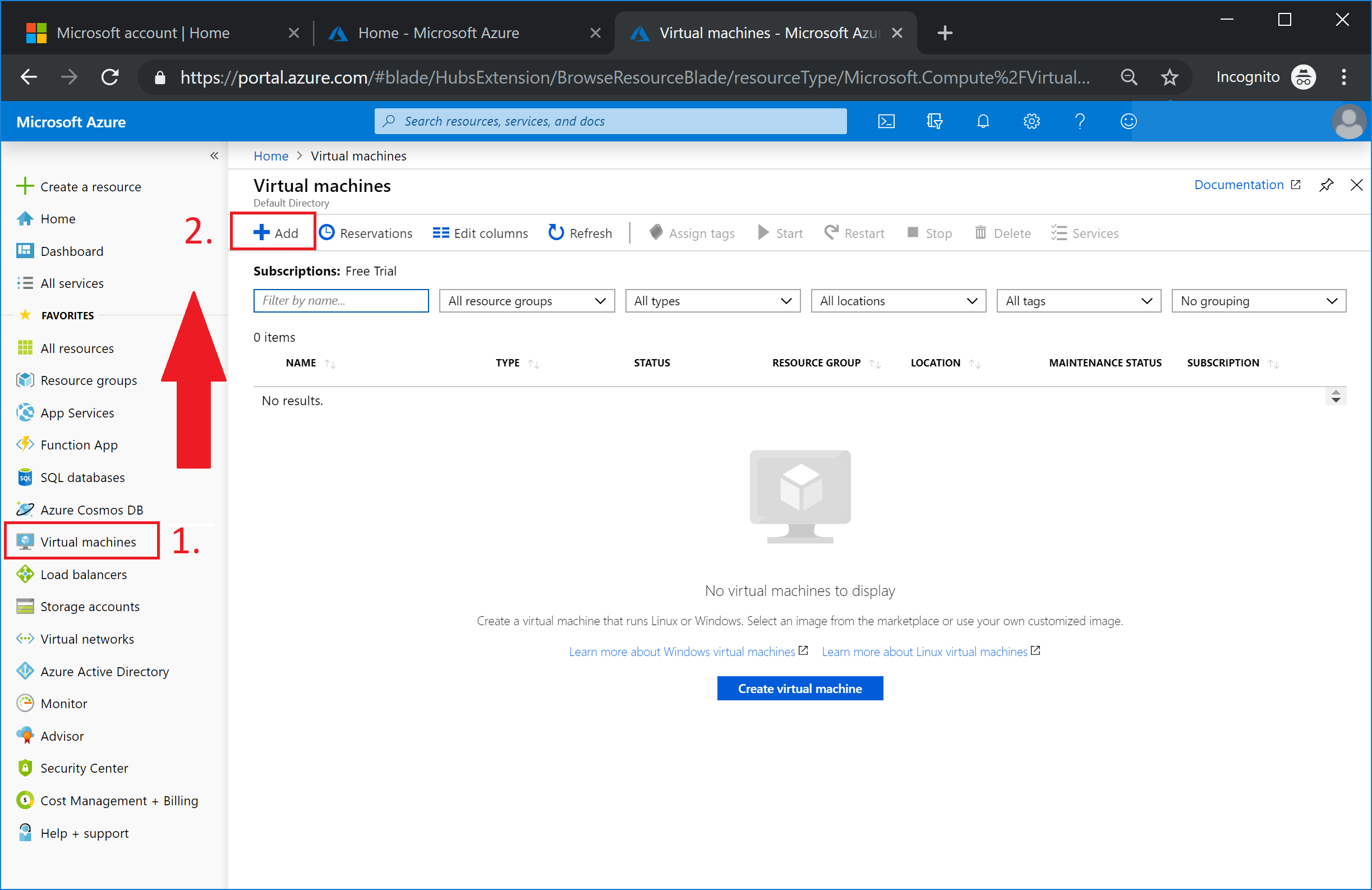
Click Create VM from Azure Marketplace as indicated on the following screenshot and type diladele in the Search Compute filter field. Press Enter and Web Safety appliances shall appear in the result table.
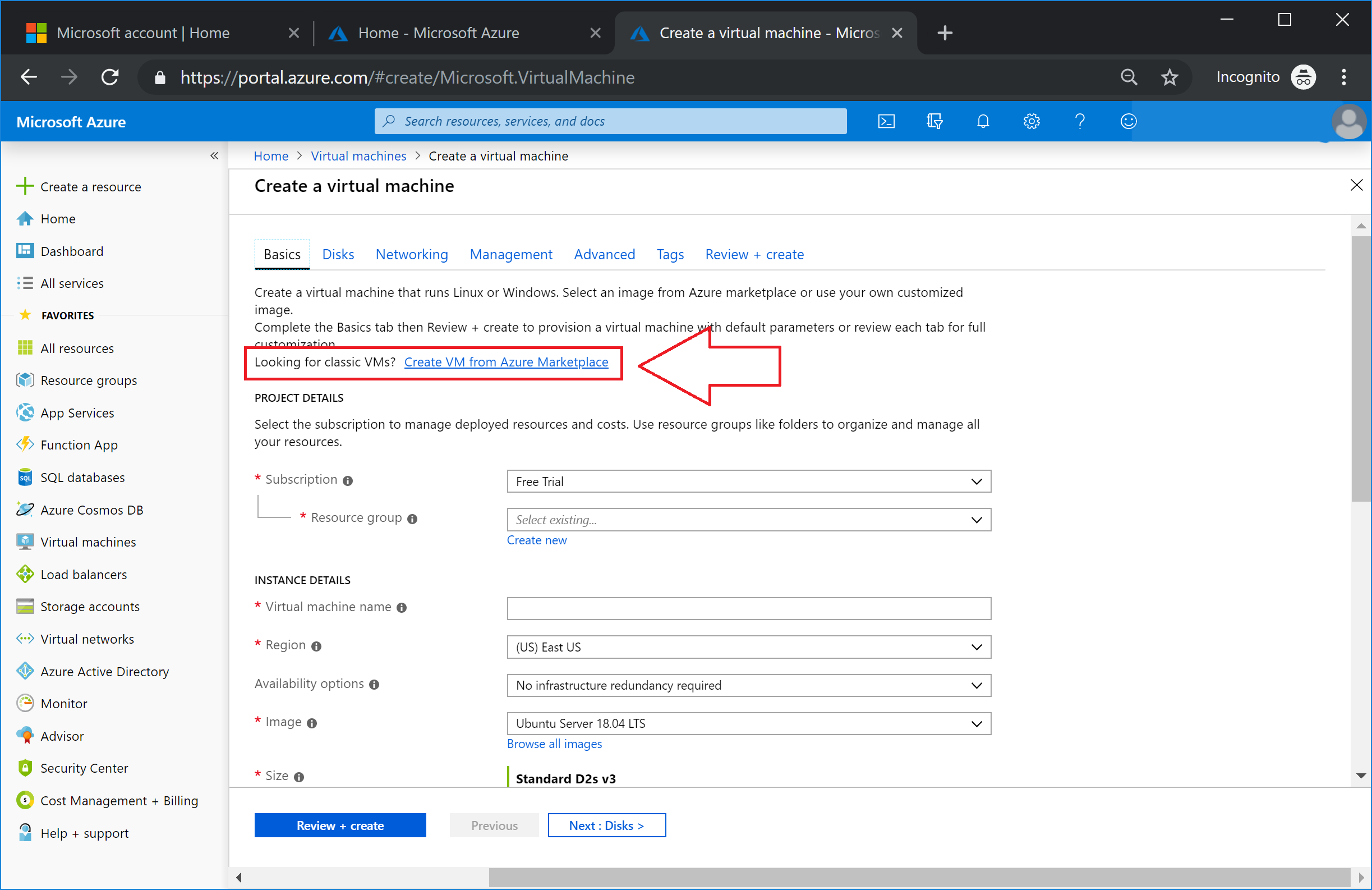
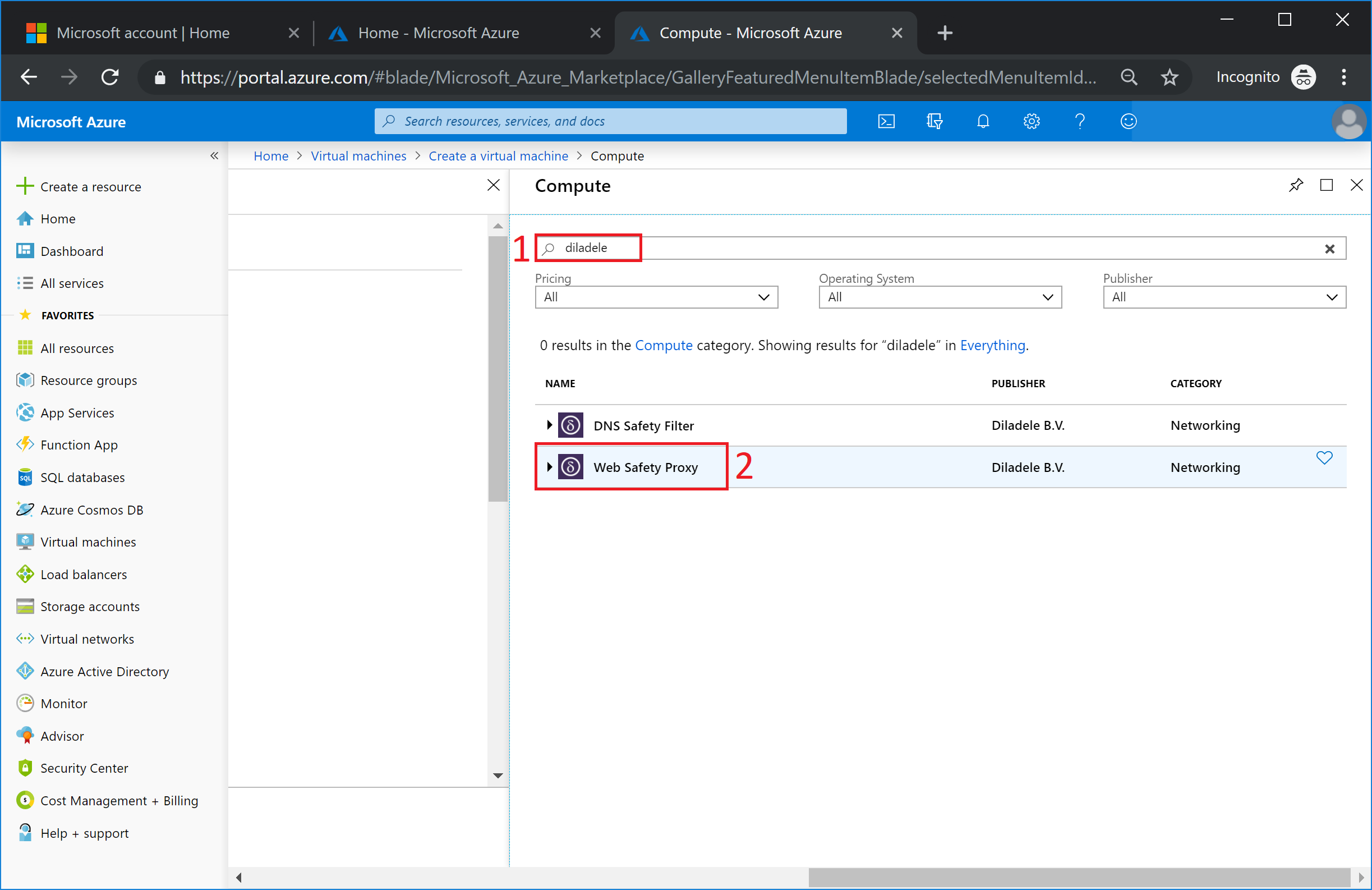
Choose appropriate software plan Web Safety Proxy BYOL if you have a free trial key or Web Safety Proxy PAYG if you would like to deploy proxy for hourly usage and then click Create button on the right.
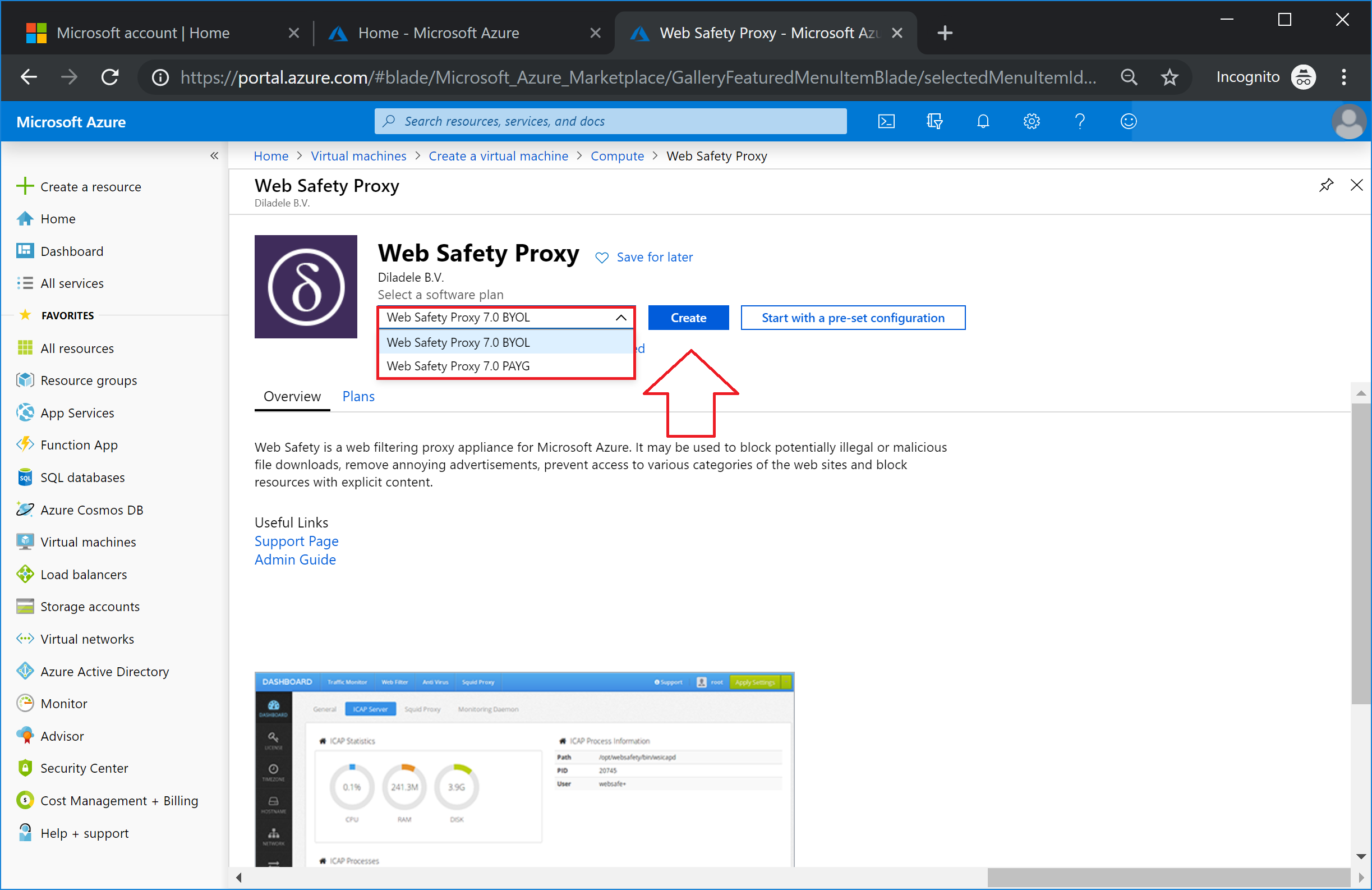
Fill in basic deployment parameters as desired and click Review and Create. In our case we have set the virtual machine name to websafety-azure-proxy-vm and user name to builder. You are free to choose any name for virtual machine and any initial user name you like. Note that this user is only used to login into the virtual machine using SSH, to login into browser based Admin Console of Web Safety you will use default root and Passw0rd credentials as shown later in this tutorial.
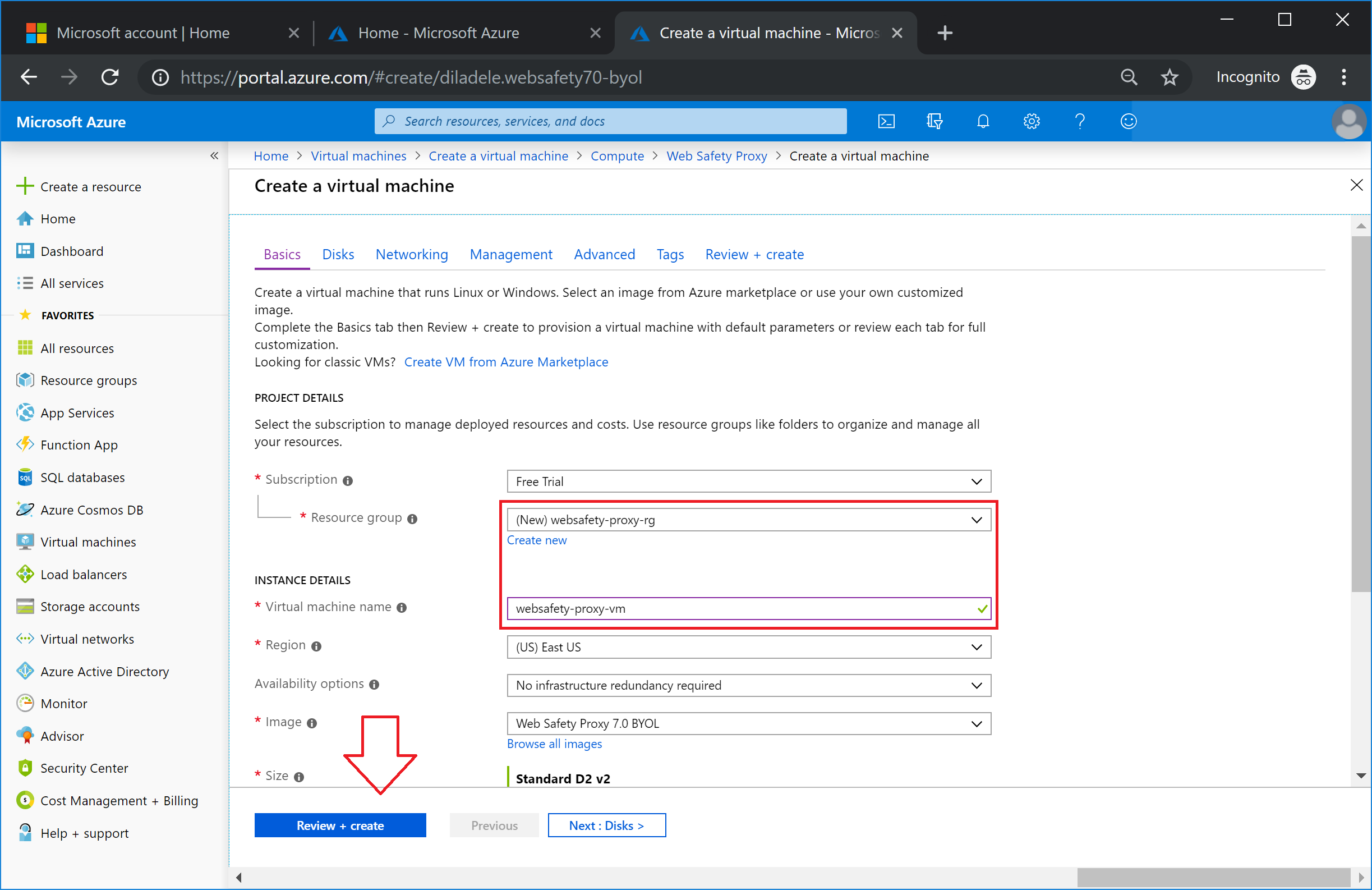
Continue clicking the deploy wizard through. Select the desired size of virtual machine. As web filtering is quite CPU intensive we always recommend to deploy a virtual machine with at least 4 CPU Cores and 16Gb of memory. You can of course select any size of virtual machine you need.
Now configure optional virtual machine features. Default firewall rules that come with virtual machine image allow incoming connections to port 22 (SSH), port 80 and 443 (Admin Console of Web Safety) and port 3128 for proxy connections from the browser. You can configure the firewall settings for the virtual machine as you require.
Wait a little until deployment is finished and click Go to your resource.
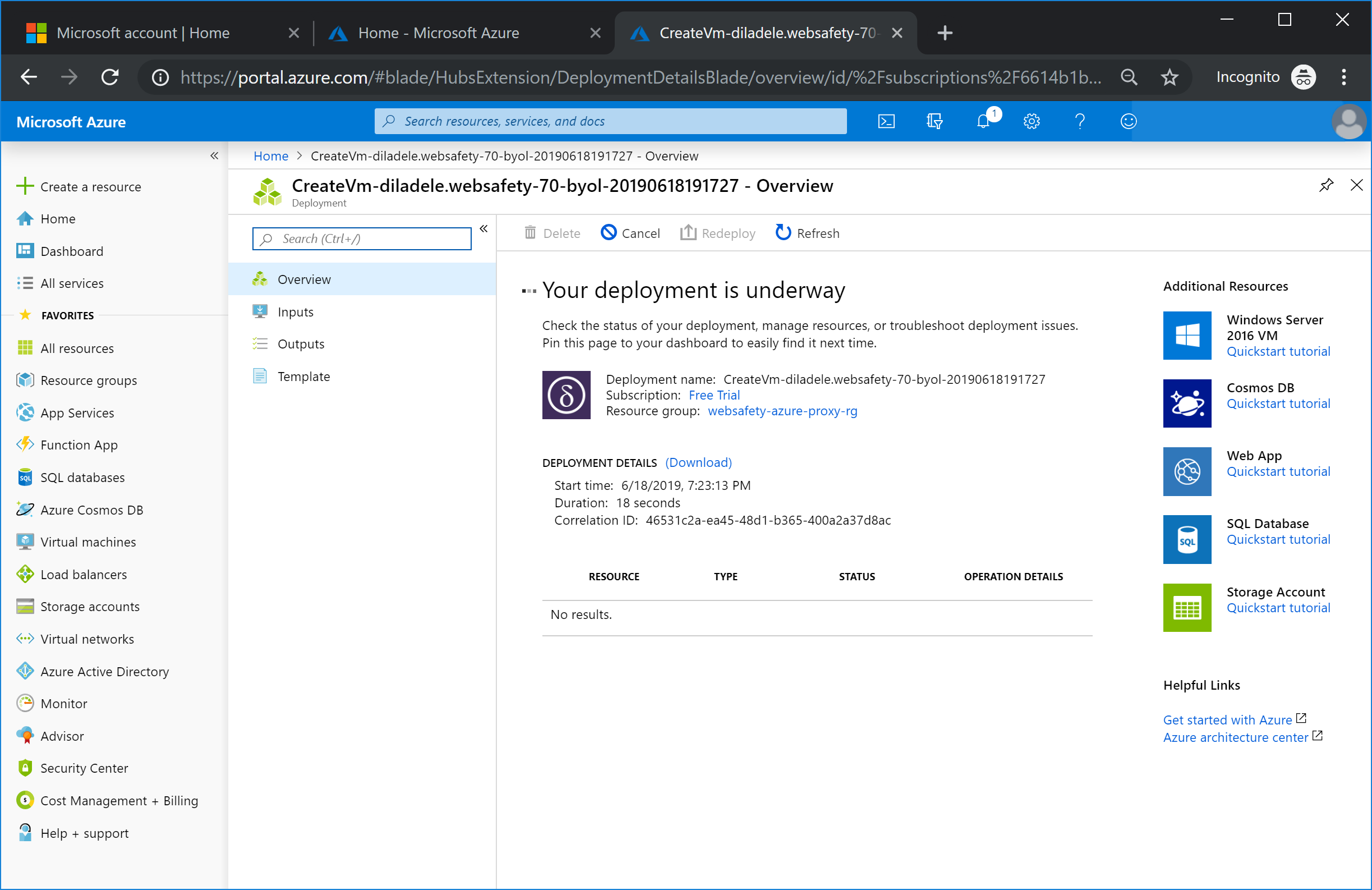
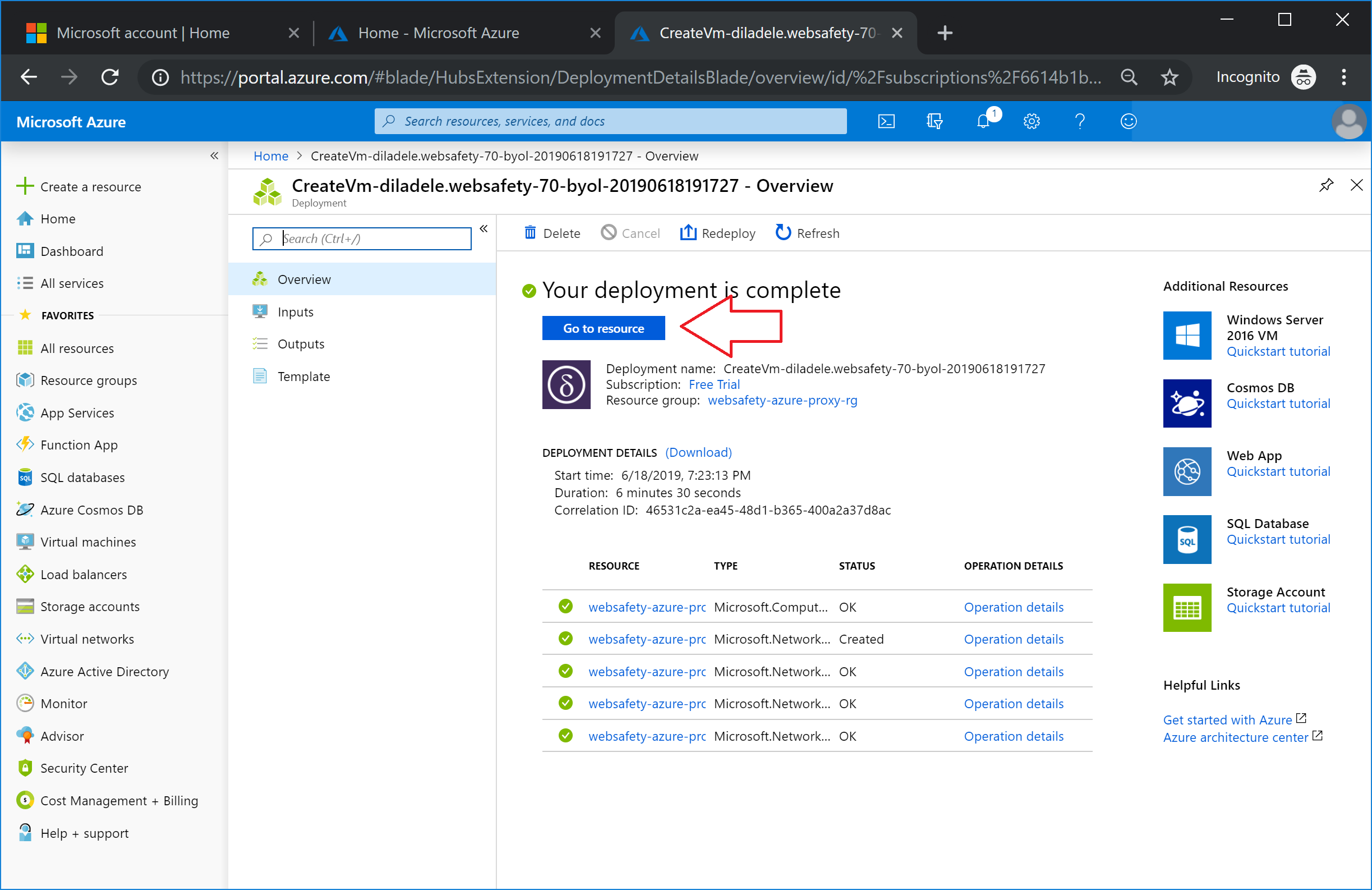
Now your list of virtual machines shall be populated with deployed virtual machine instance of Web Safety.
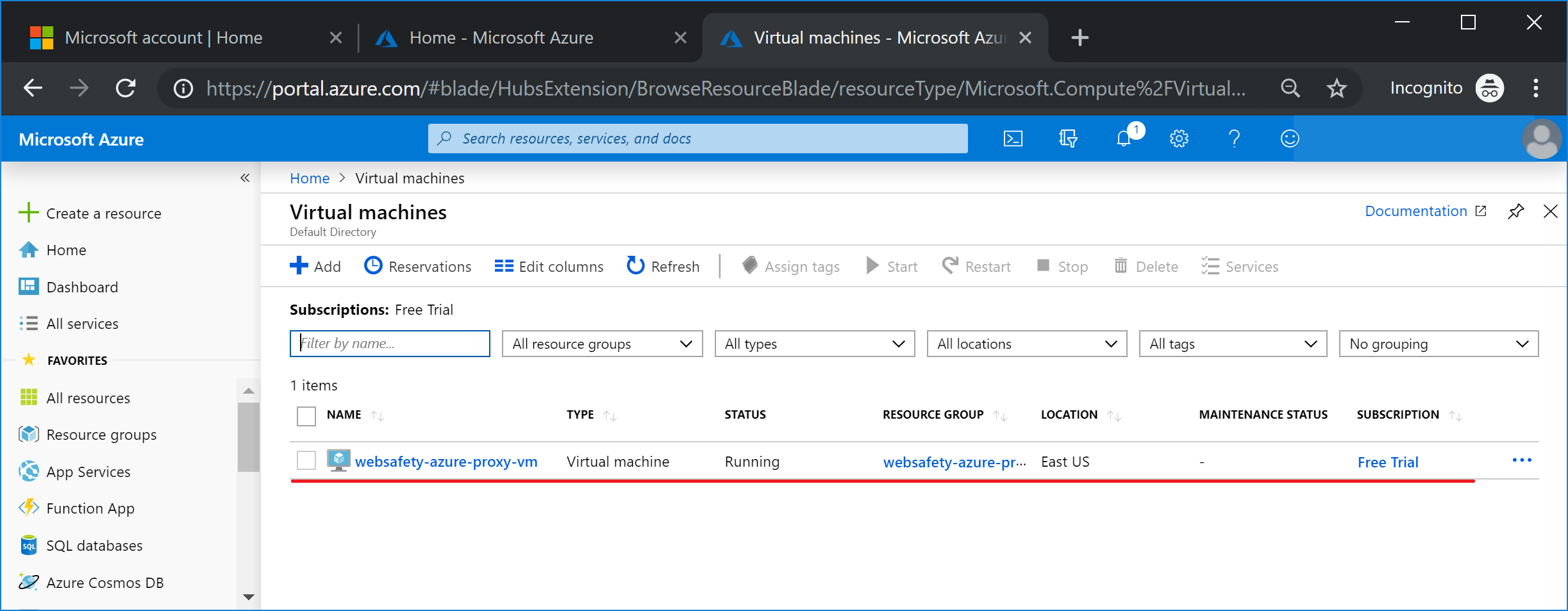
Clicking on it gives access to the properties of the running virtual machine. Most important property is of course Public IP address which we will use to connect to the virtual machine on the next step.