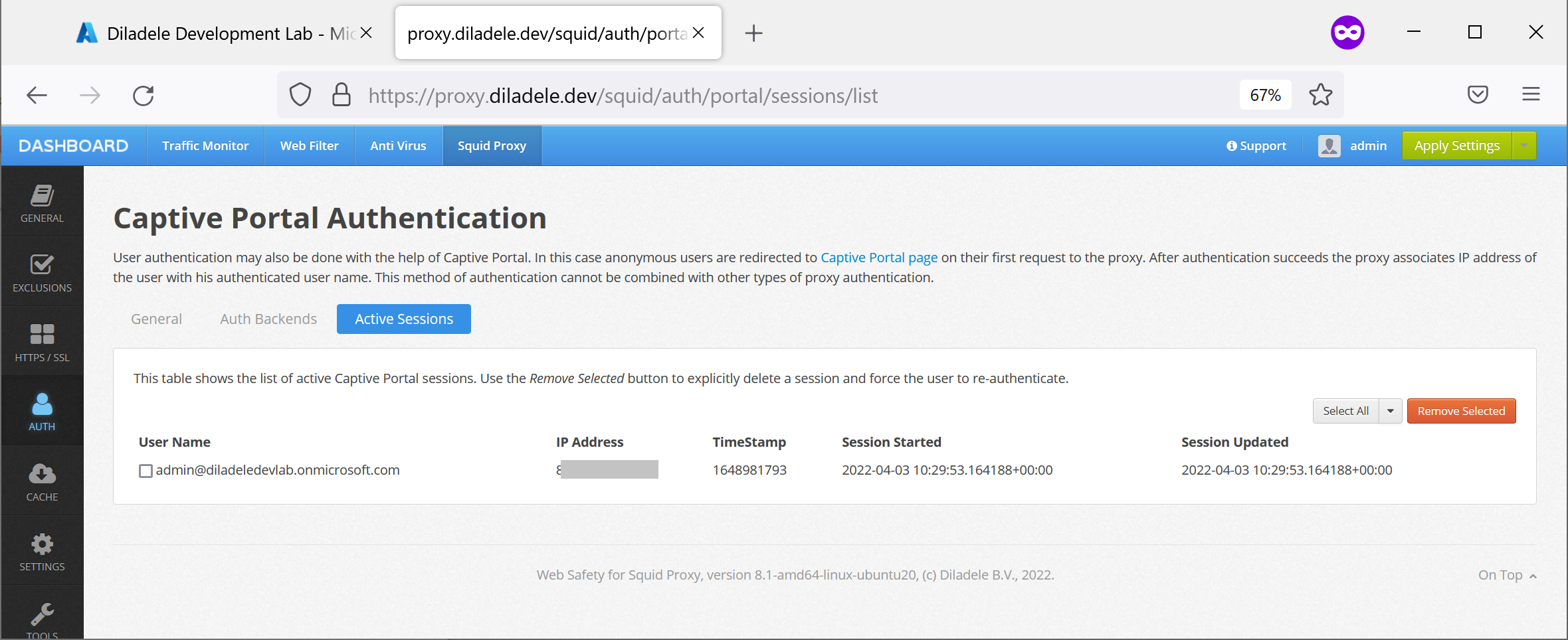Check Proxy Authentication¶
To check if our Azure Active Directory authentication works correctly, configure your browser to use your proxy on proxy.diladele.dev port 3128 (adjust for your proxy name of course) and navigate to some URL.
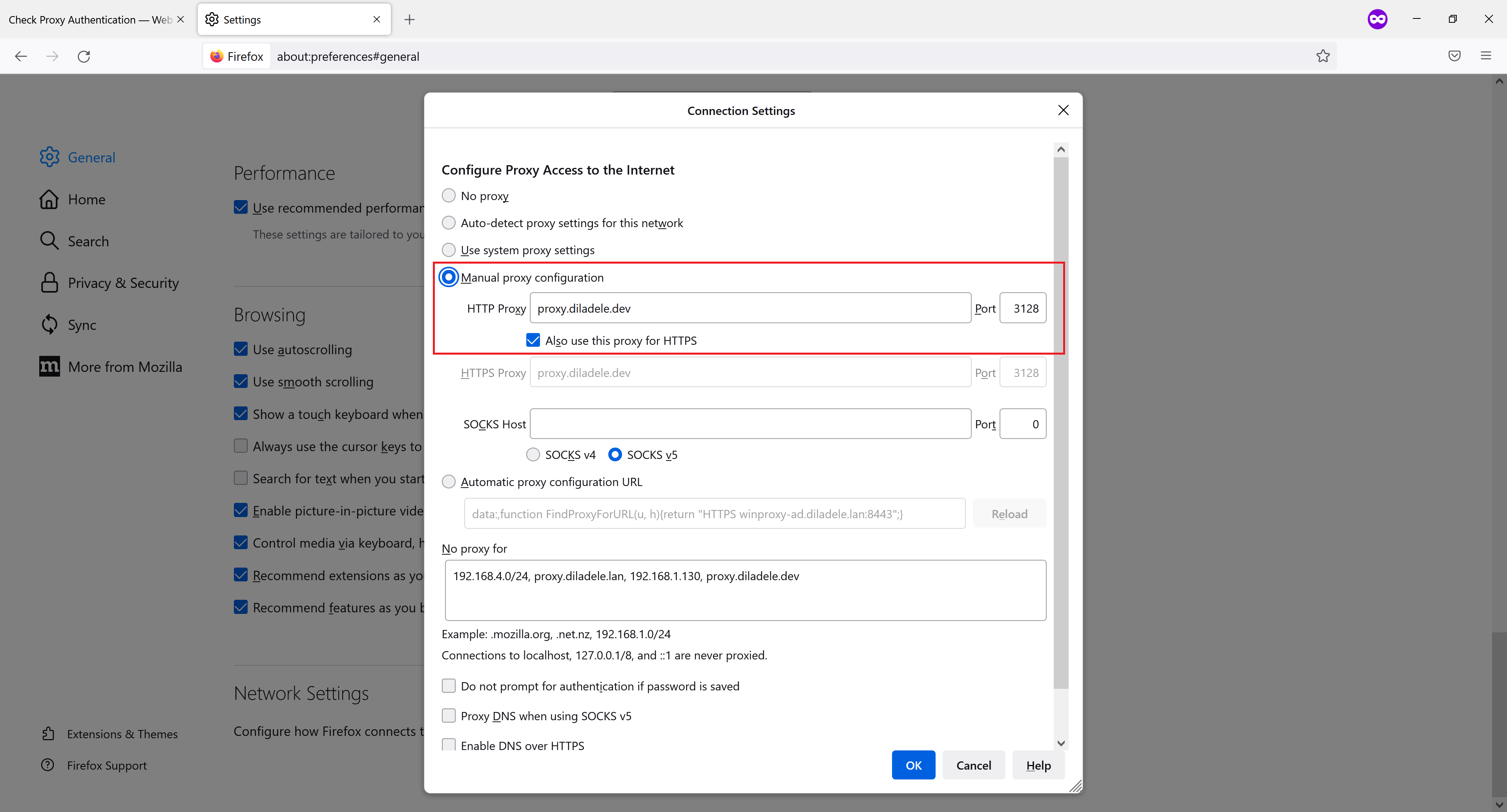
Captive Portal will show the Login with Azure Active Directory button as shown on the next screenshot.
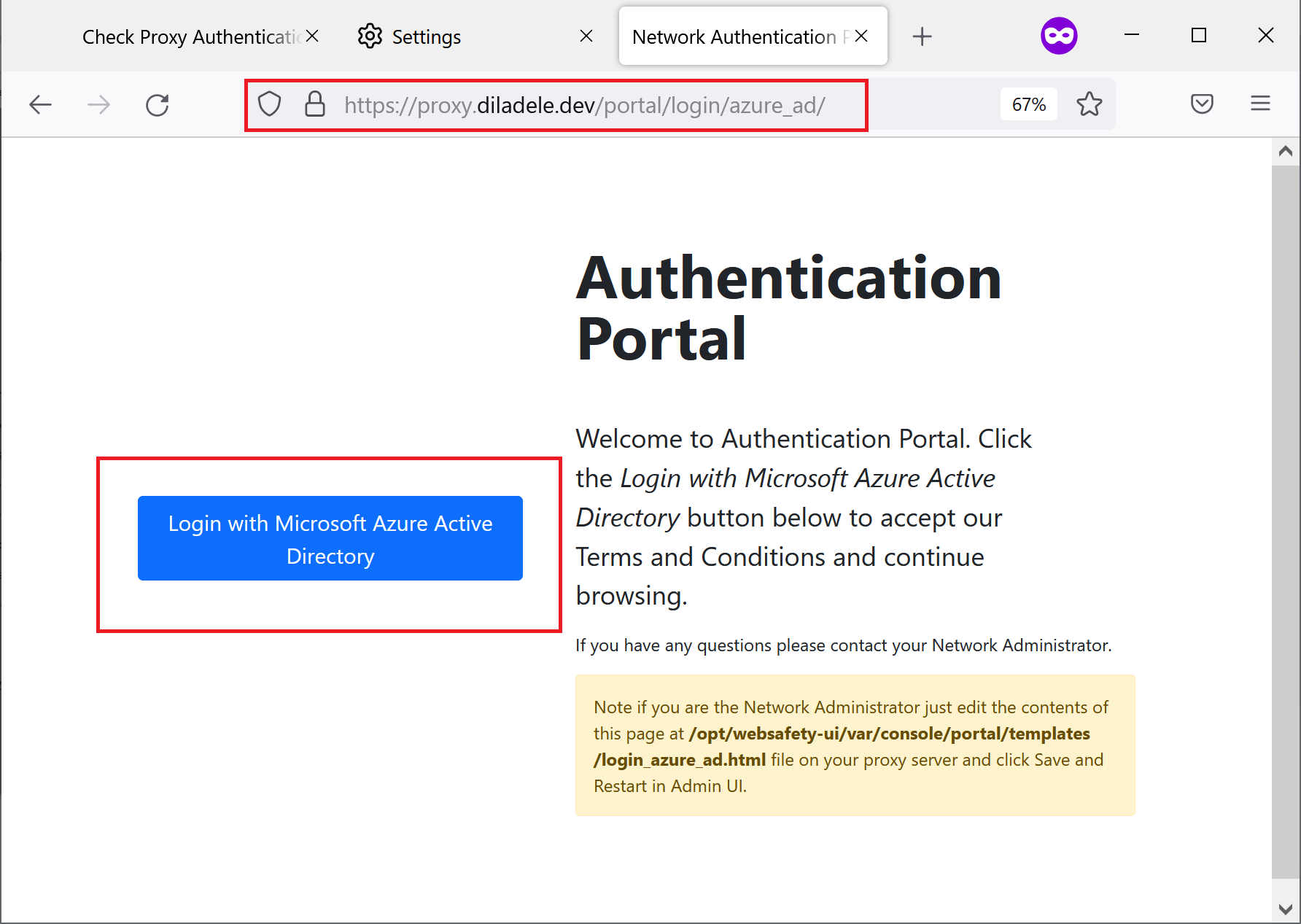
After the user clicks on that button, he should be redirected to Azure Active Directory authentication page. Note when browsing for the first time the user will be presented with Request Permission dialog. He would need to click the Accept button to let the Captive Portal app read the basic user settings (like user name for example).
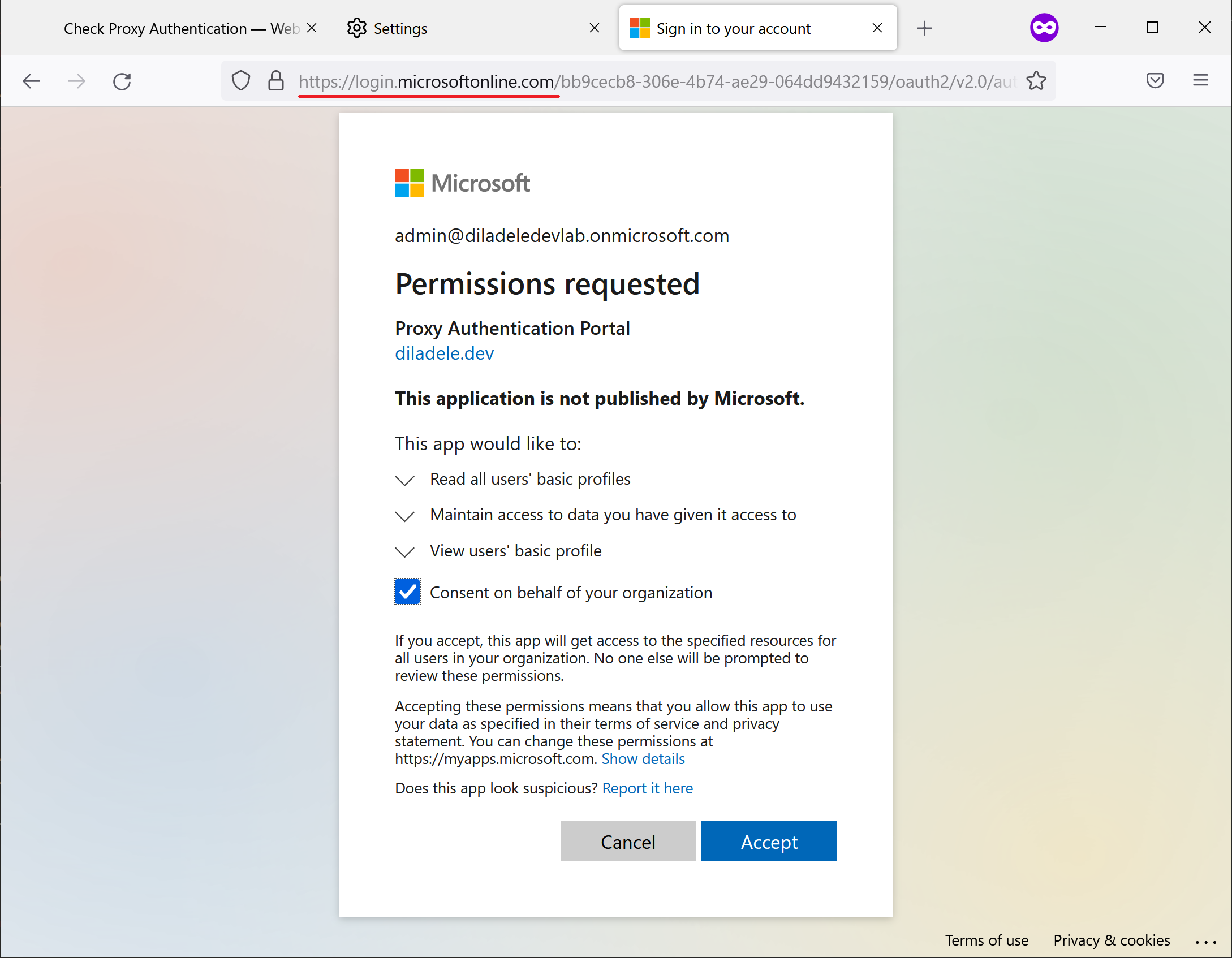
After authentication user is presented with Success message.
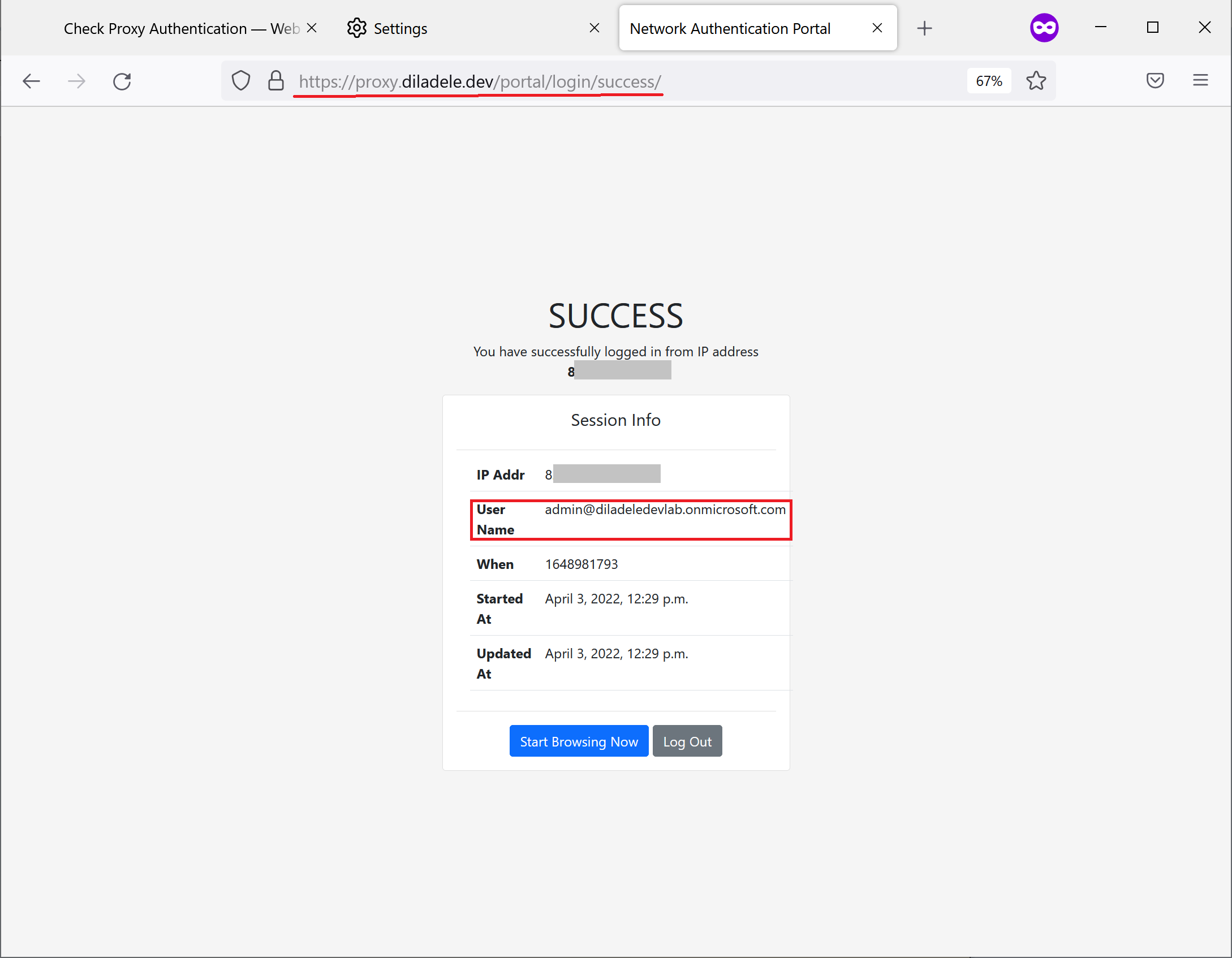
When browsing to sites on the Internet as shown on the following screenshot…
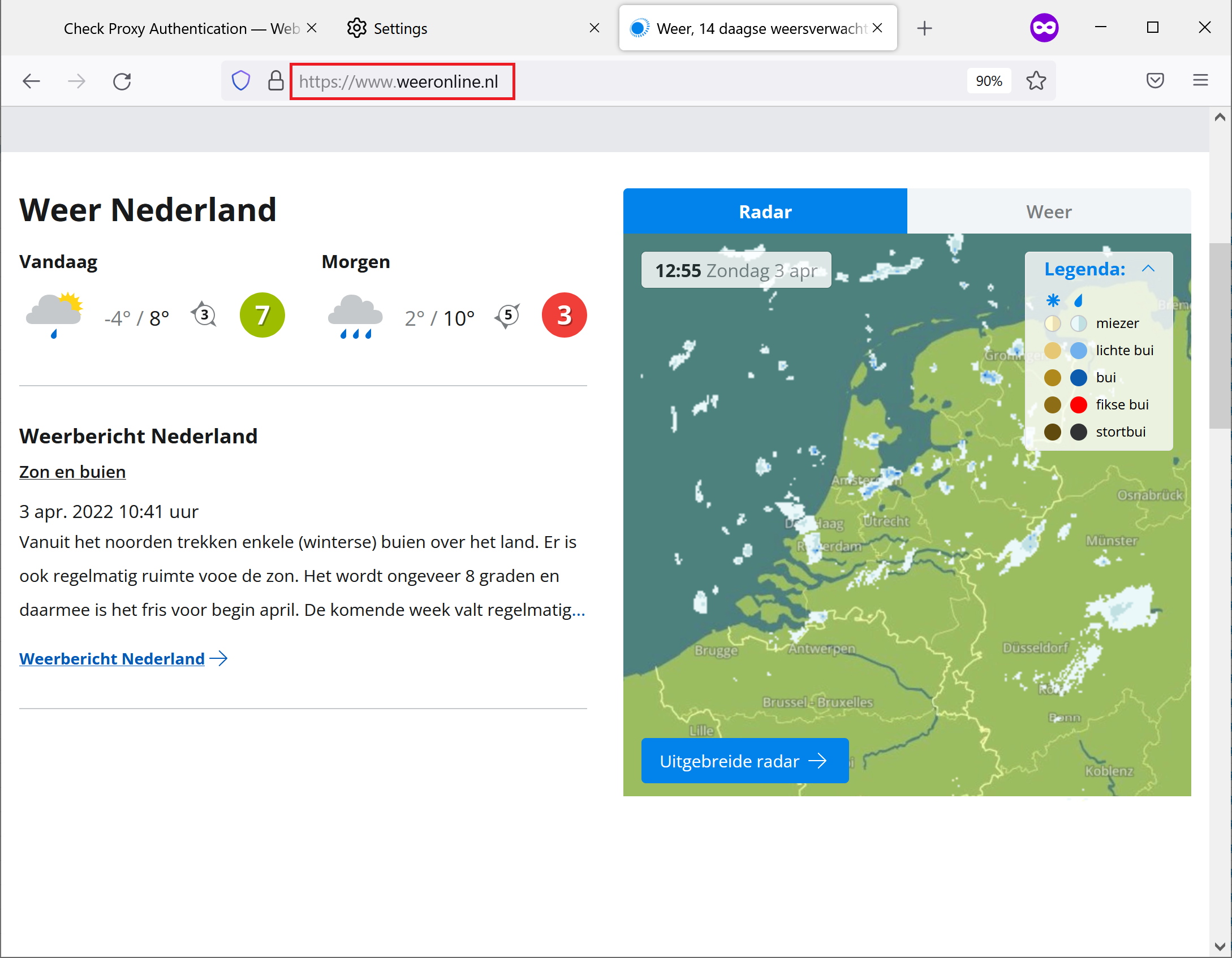
The Admin UI will use the authenticated user name from Microsoft Azure Active Directory in web filtering policies, traffic monitoring and reporting.
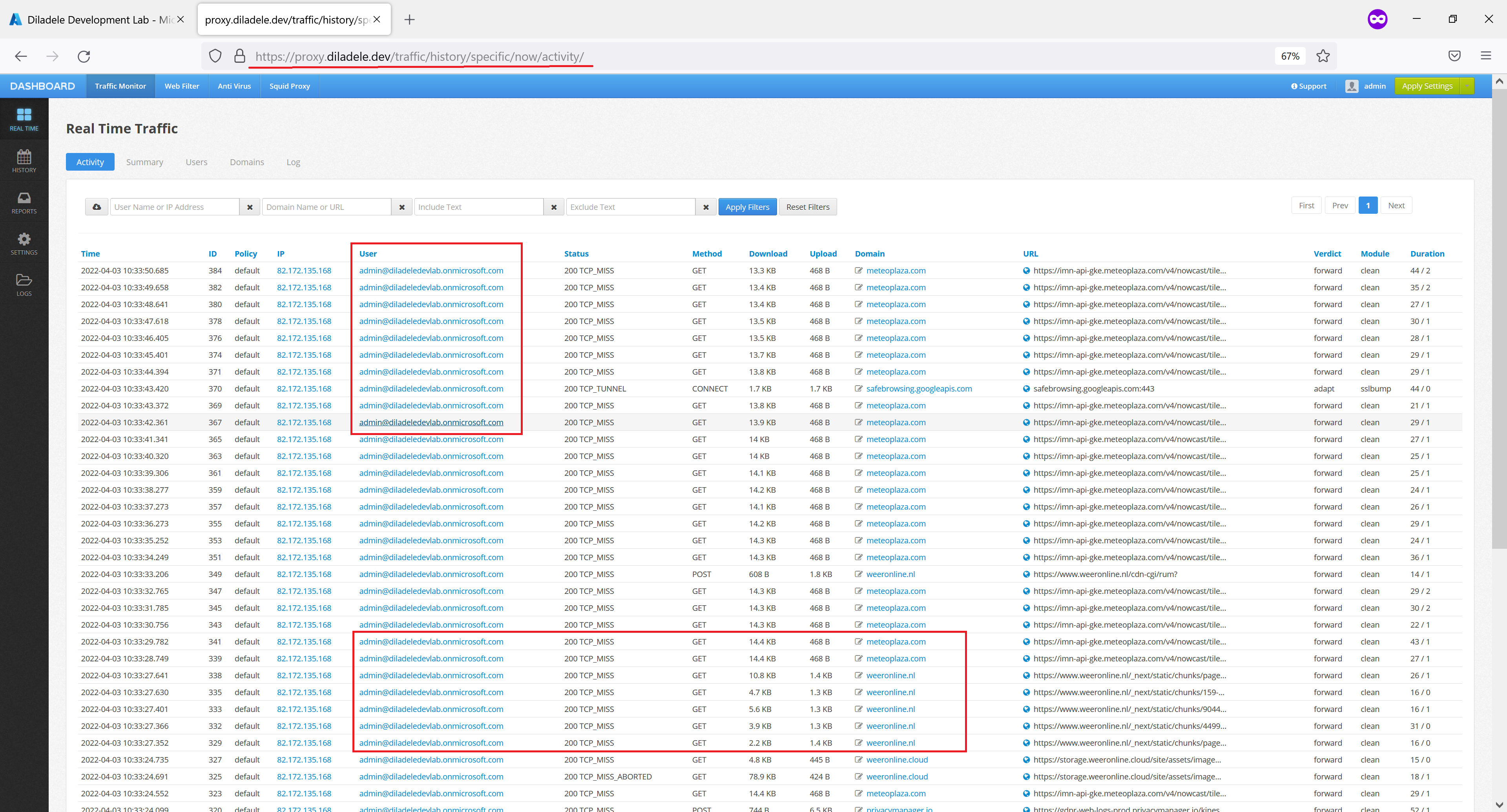
Session of the user will also be visible in Squid / Auth / Captive Portal / Active Sessions.