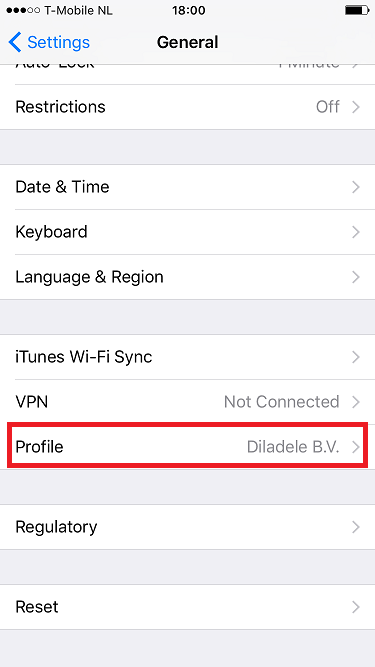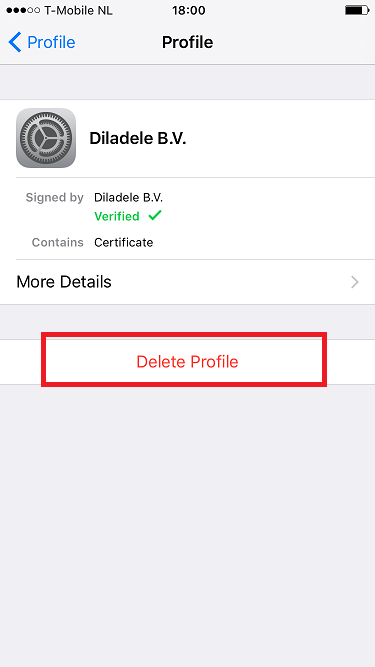Apple Safari on iPhone IOS¶
If you enable HTTPS filtering without correctly installed Trusted Root CA certificate on iPhone’s Safari you will get the following error when navigating to any HTTPS site.
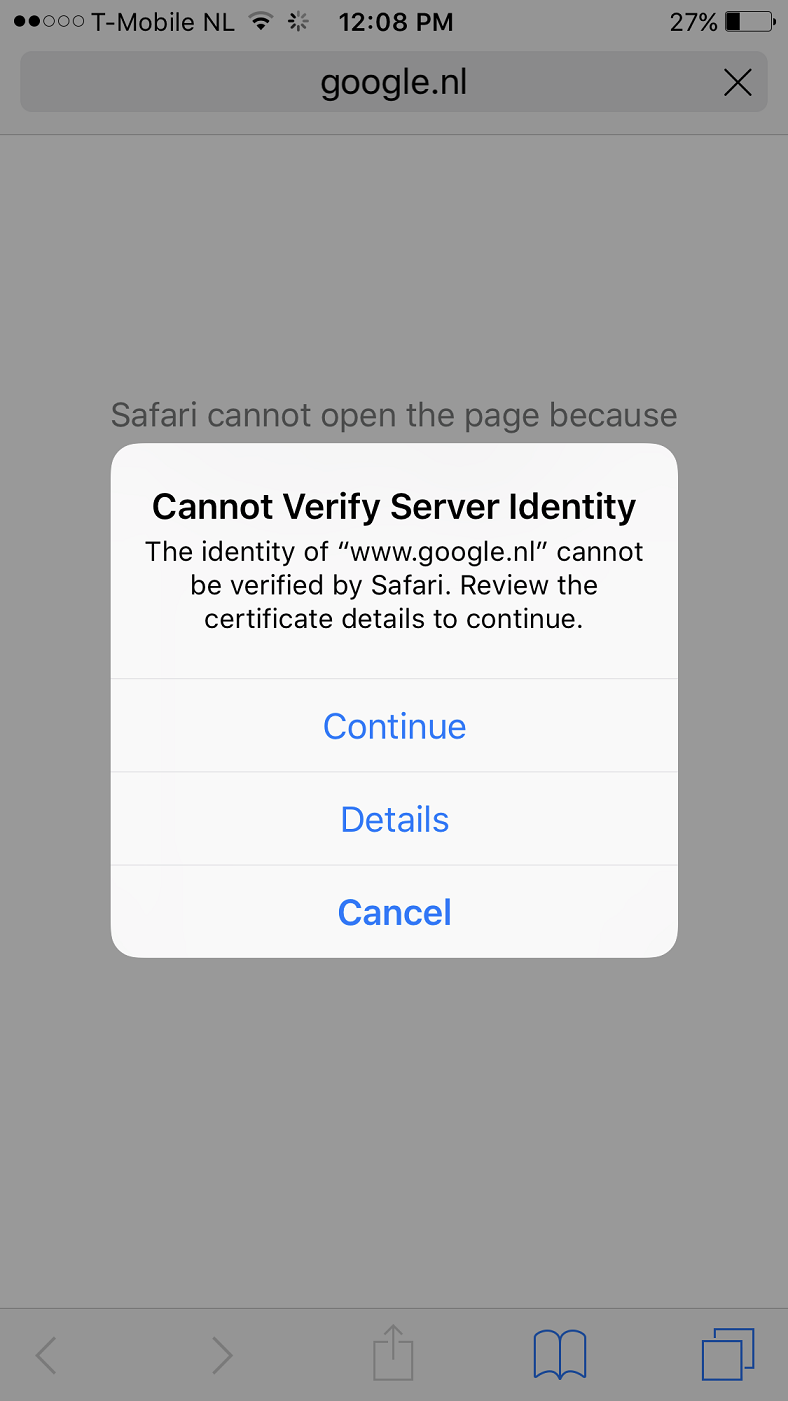
In fix this error we need to install Trusted Root CA certificate into IOS. To do this, navigate to UI of Web Safety and download the certificate.
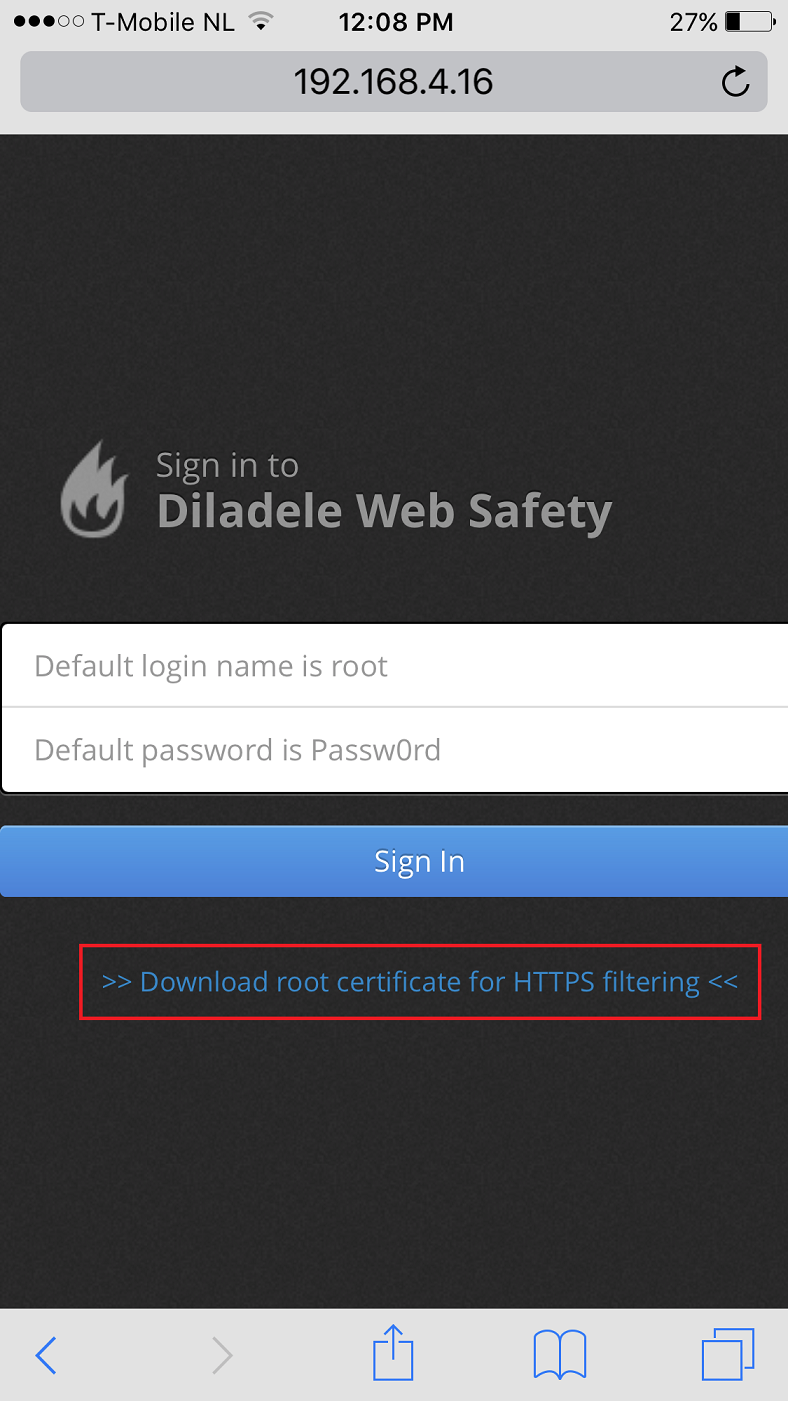
You will be presented with the following screen asking you to confirm installation of a new profile. Click install and then provide you access code to confirm changing the system settings.
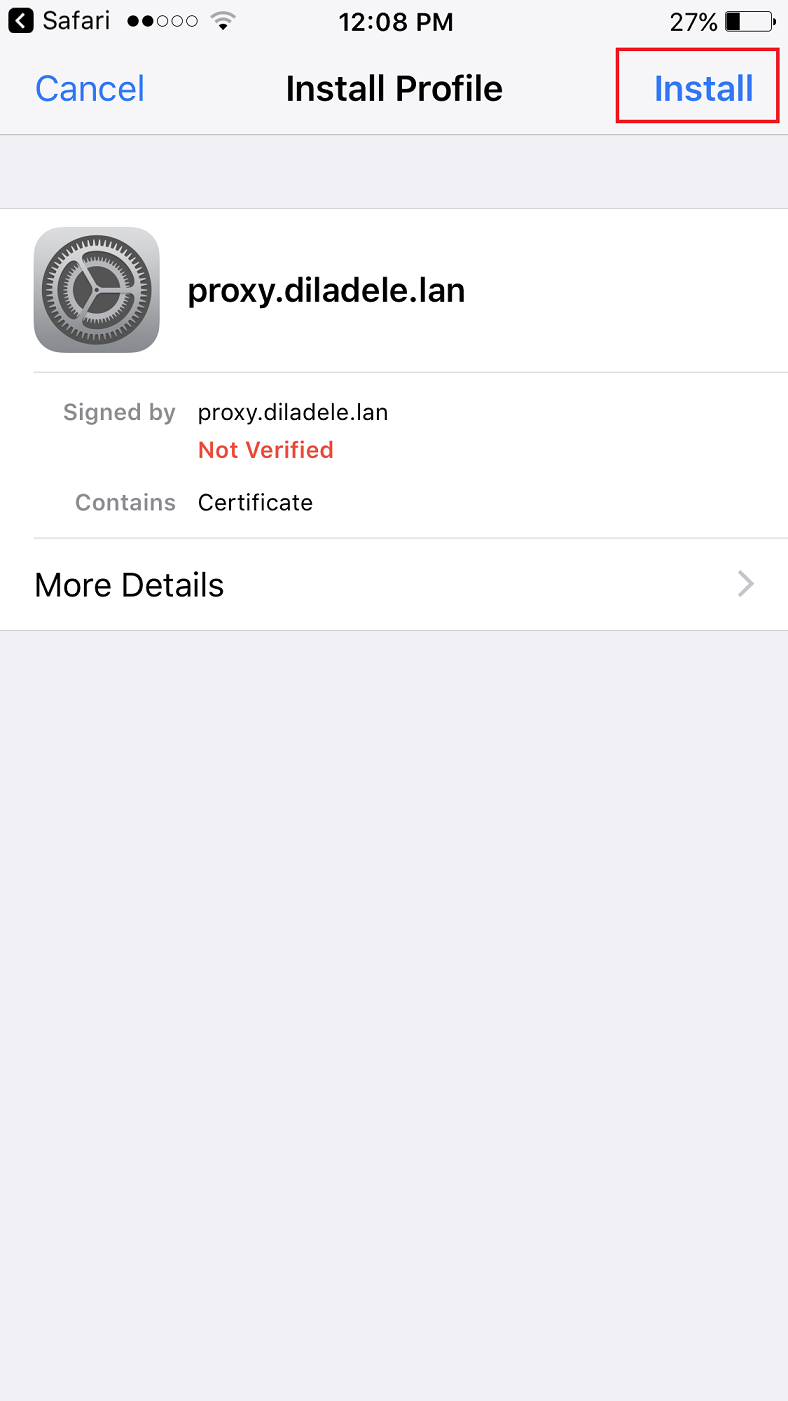
Review information about the certificate being installed and again click Install . Please note the certificate will still be NOT TRUSTED (see this Apple docs link for more information - https://support.apple.com/en-nz/HT204477).
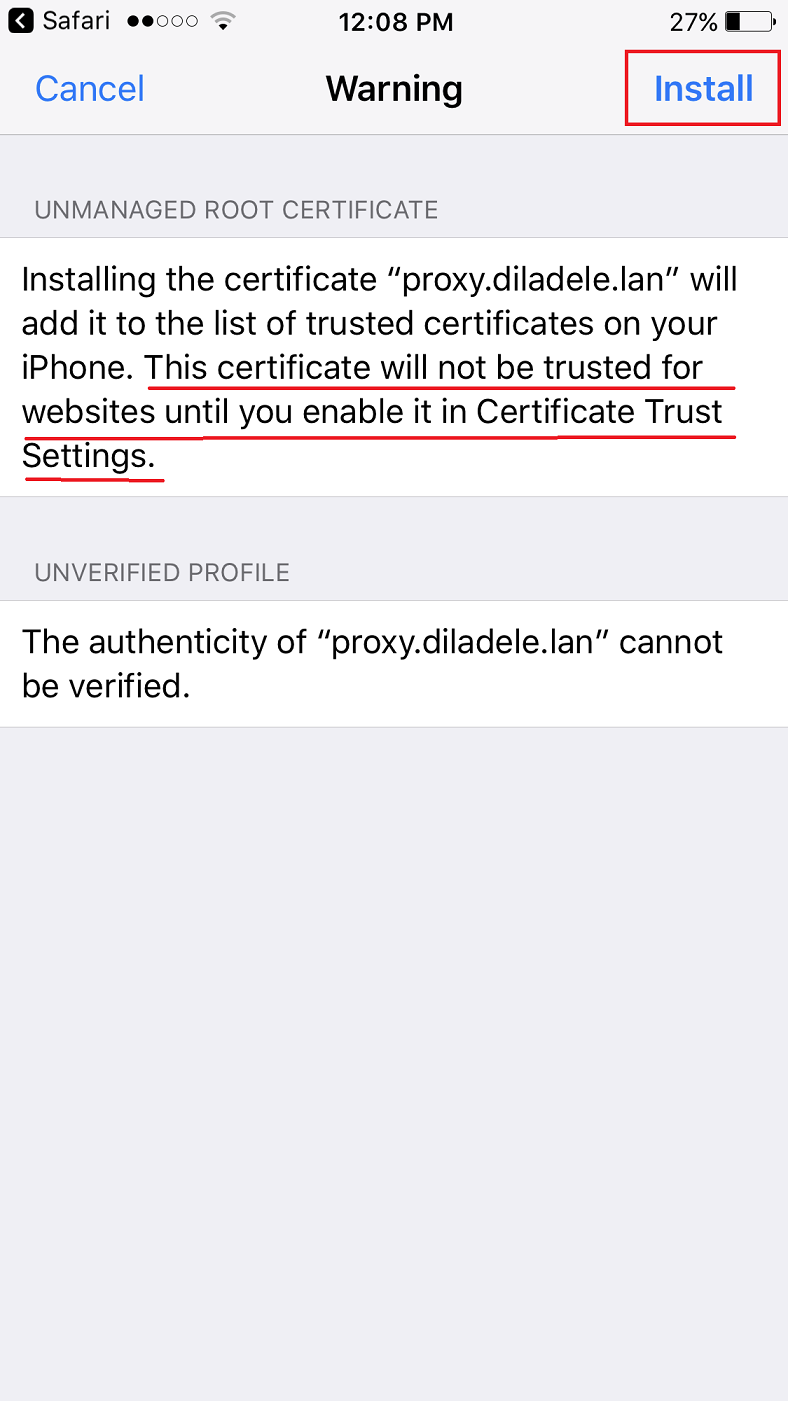
After installation the Trusted Root CA Certificate / Profile will be shown in green.
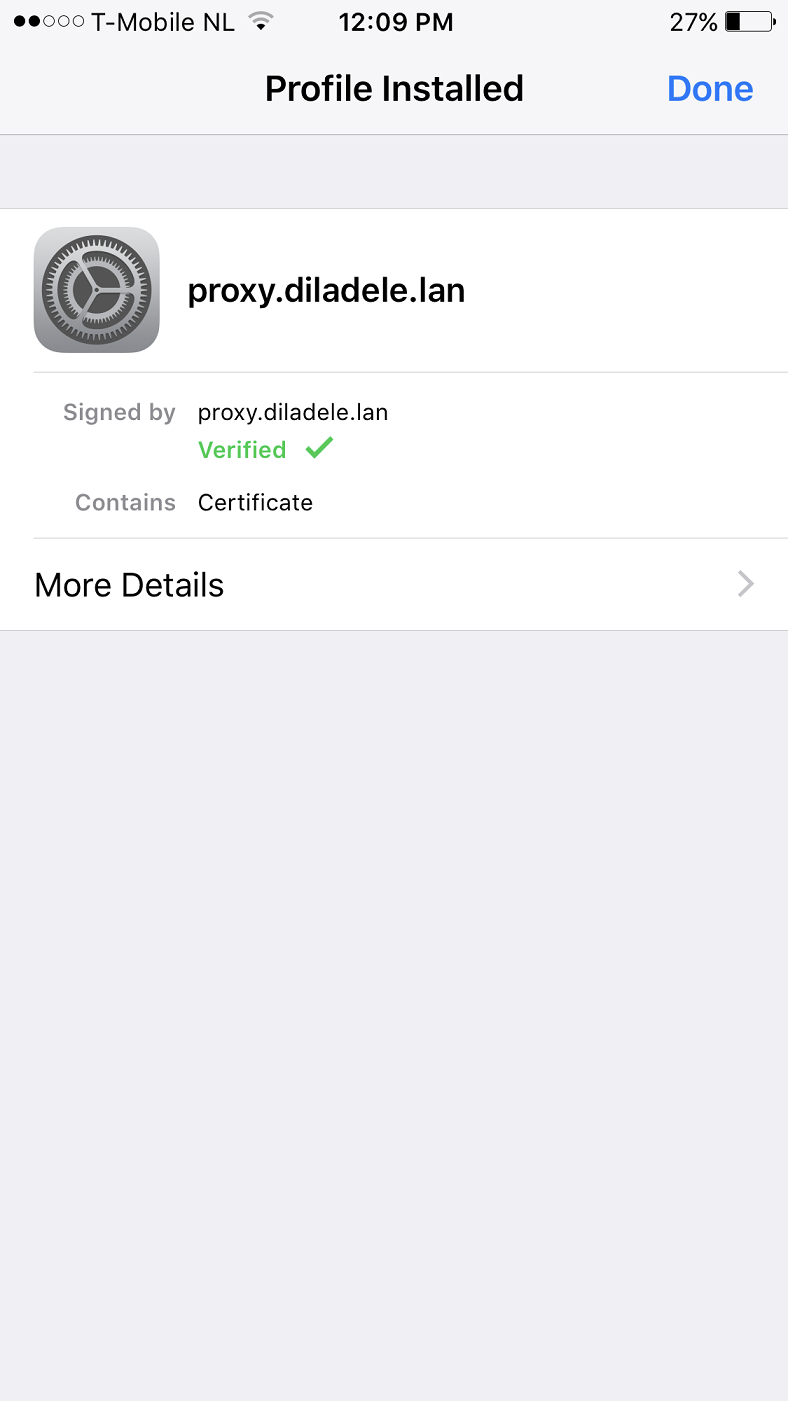
Now we need to enable this installed certificate in Settings / General / About as shown on the next screenshots.
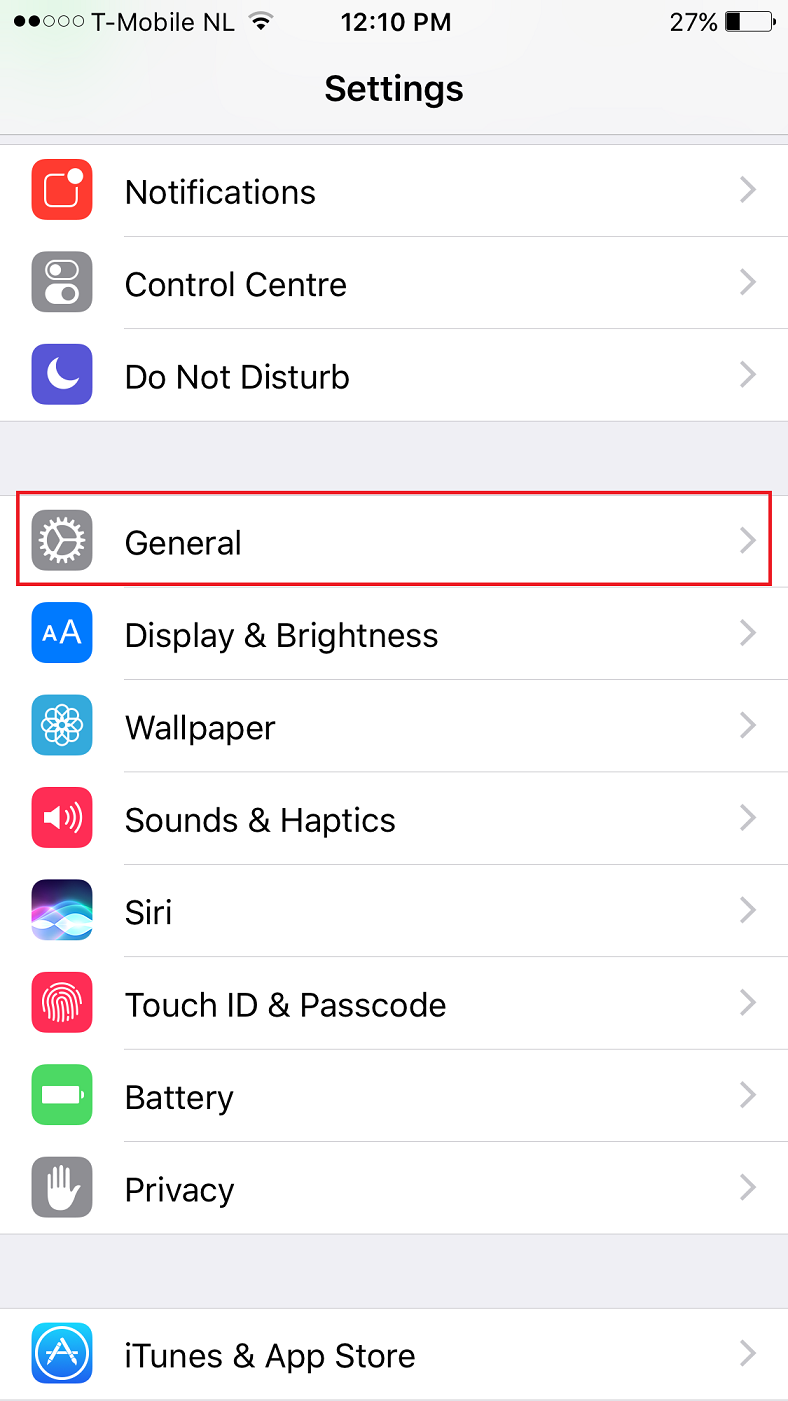
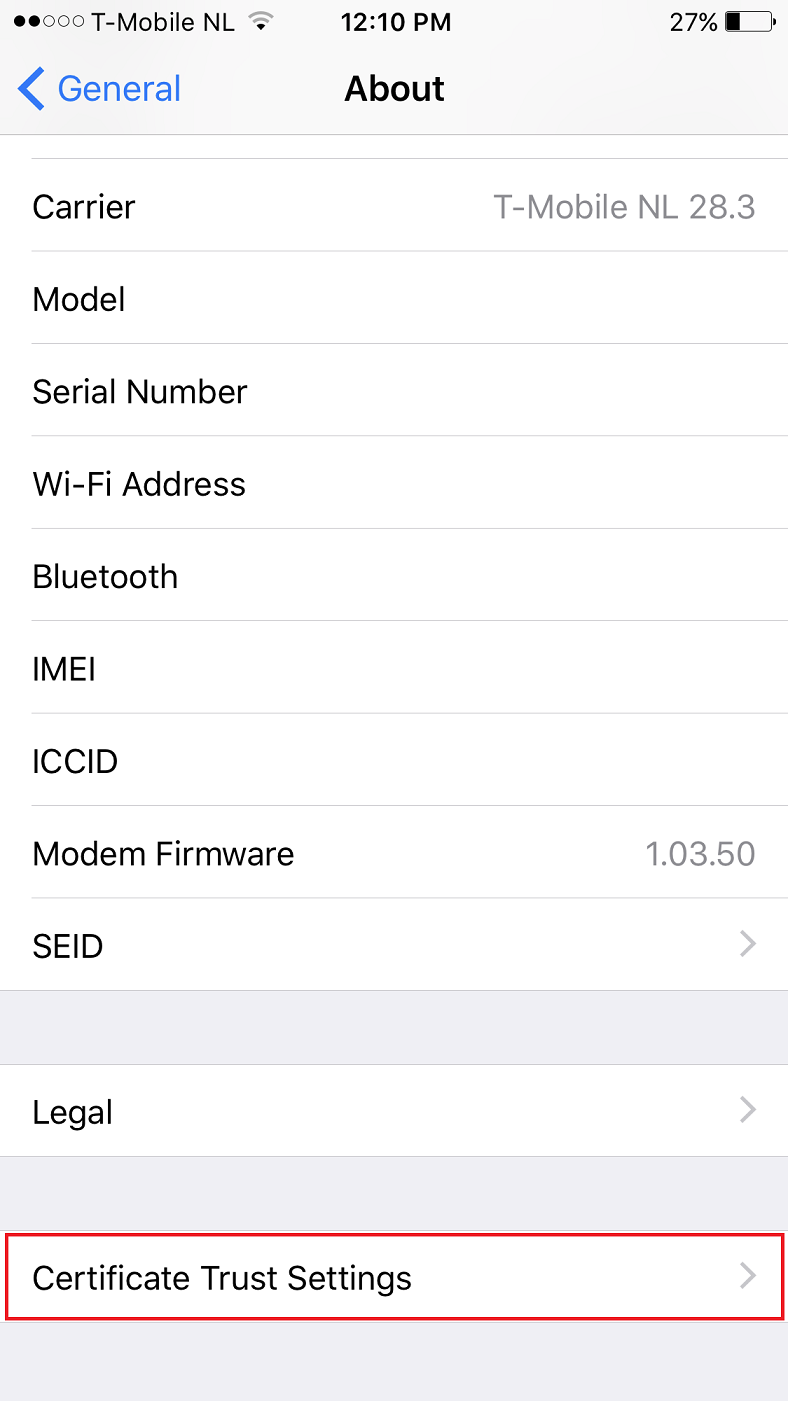
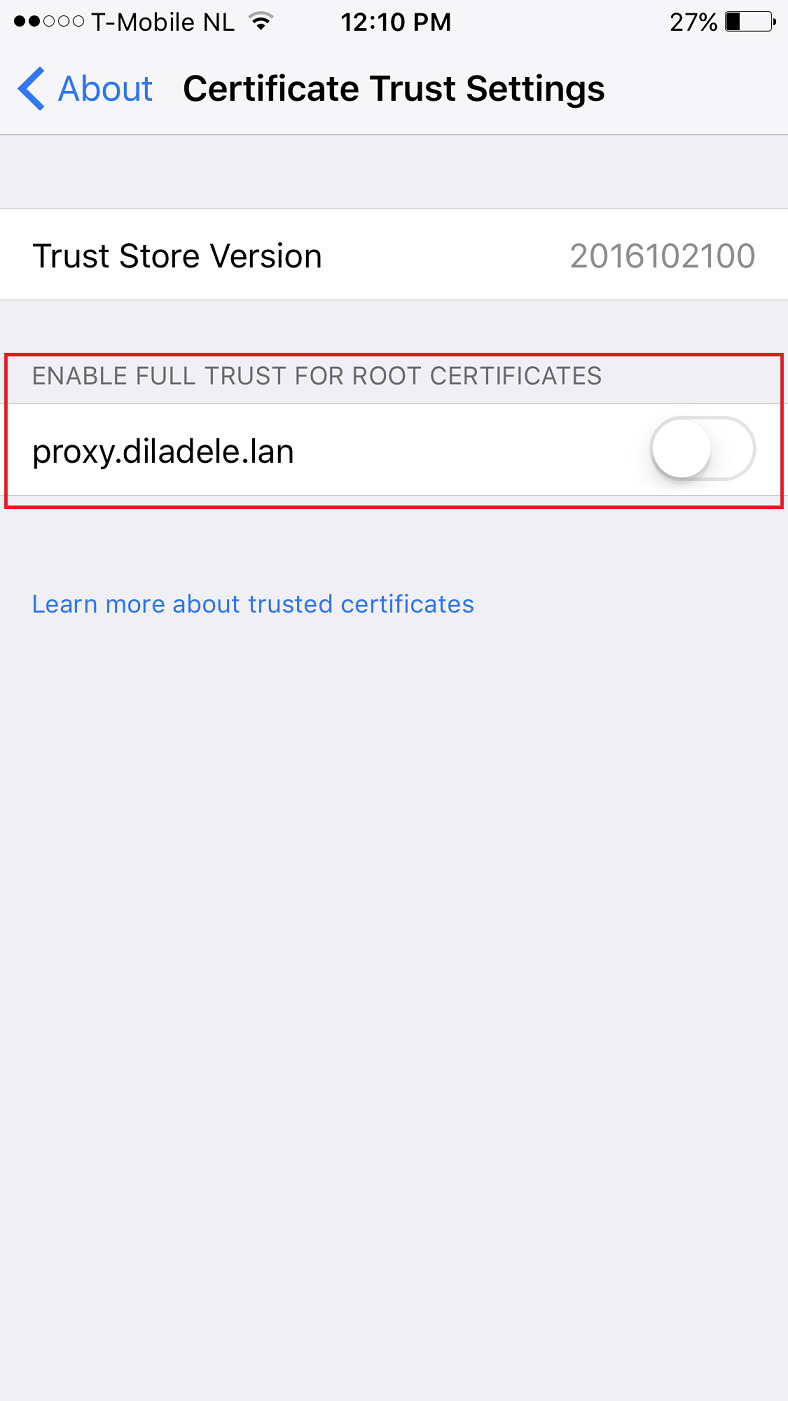
Review the Root Certificate warning and click Continue.
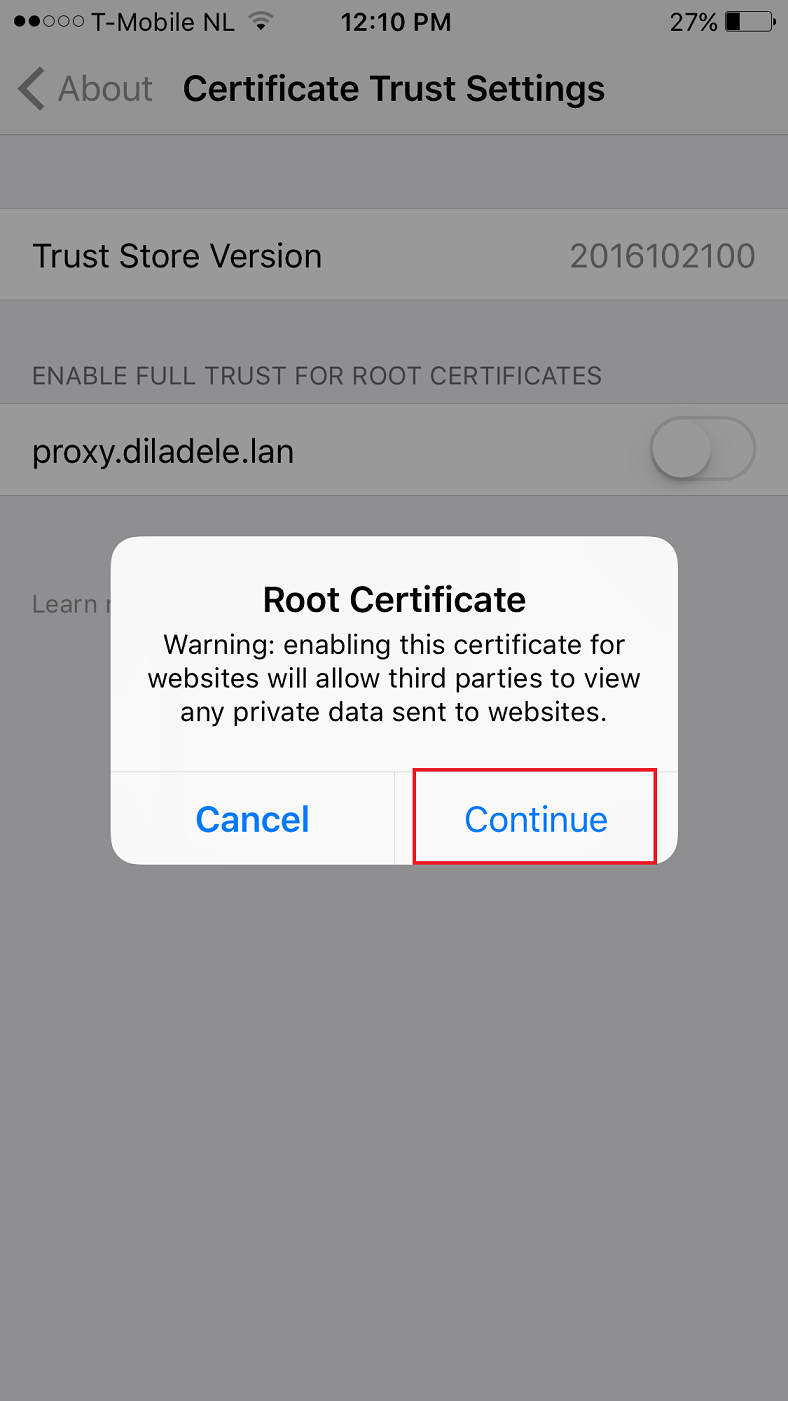
The root certificate is now fully trusted.
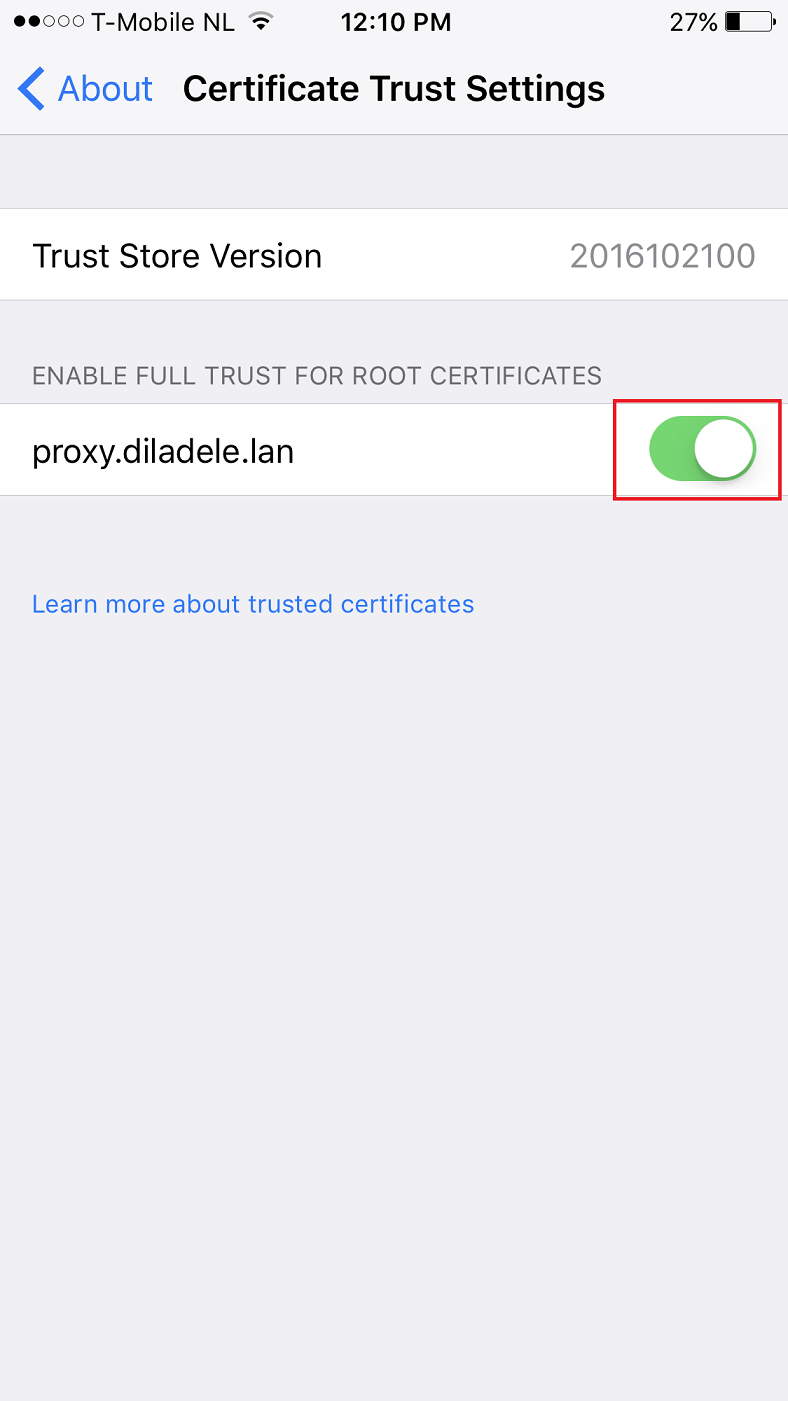
Connections to HTTPS sites should work smoothly and not trigger any certificate warnings.
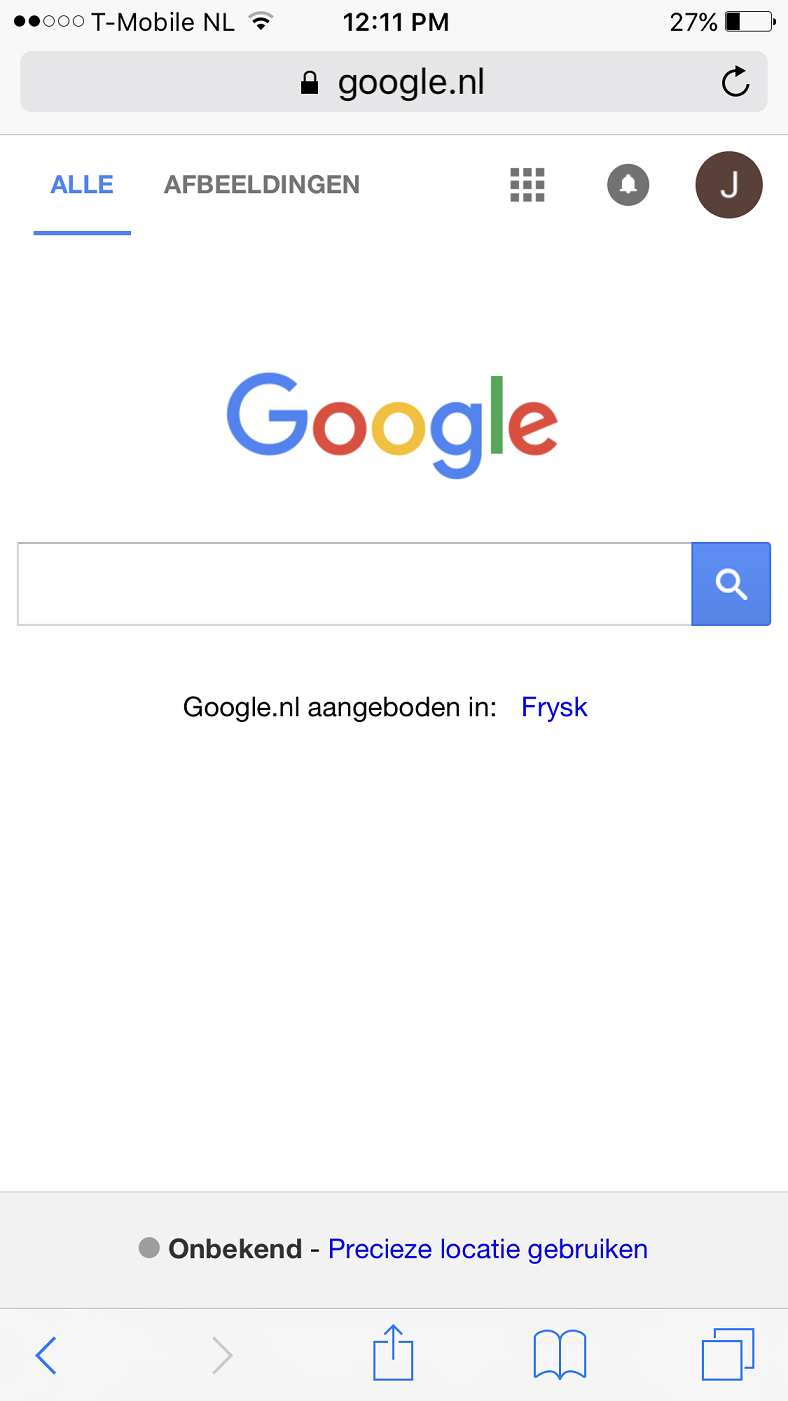
If you ever need to remove the trusted certificate open Settings / Profiles and remove the required profile.